You may have decided to switch from Safari to Google Chrome for a better online experience
Don’t get us wrong, we love Safari and everything Apple but in terms of online performance and web browsing (we design WordPress websites after all), we have come to the conclusion that Google Chrome offers the best online experience and performance in our opinion.
Now, if you’ve been using Safari for a while now, does that mean you’re going to lose all of your carefully organized favorites/bookmarks?
Fear not! We’ve got you covered.
First of all, when you use Google Chrome for the first time, it may ask you if you wish to make it your default browser. In this case, if you’ve made up your mind, you can say “yes”.
If it hasn’t asked you, you can find this setting by clicking “Chrome” in the menu bar at the top near the black Apple logo > Preferences > Default Browser then choose Chrome as the default one.
Also, if it hasn’t prompted you to import your favorites/bookmarks, then you can do so by clicking “Chrome” in the menu bar at the top near the black Apple logo > Import Bookmarks and Settings > choose “Safari” from the drop-down menu, check the box “Favorites/Bookmarks” and voila!
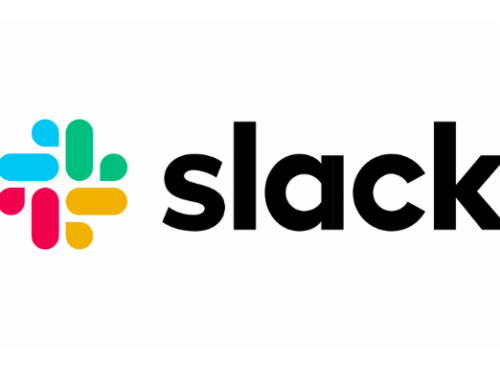
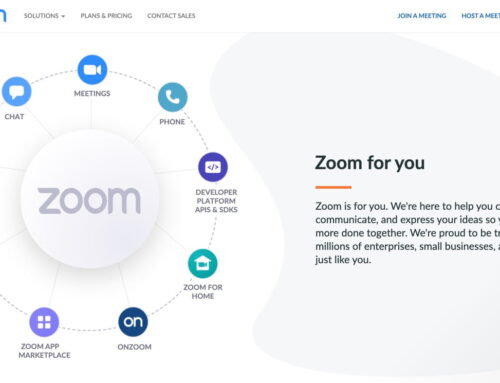

Why I didn’t see the Safari from the topdown menu? If it’s there, I don’t need to do manually with “Bookmarks HTML File” option. Please helps. Thank you.
Hi Loc,
Thanks for your comment. If in the latest version of Chrome you no longer see Safari in the dropdown menu, you can still use the “Bookmarks HTML File” option.
You would simply export your bookmarks from Safari as an HTML file, save it on your computer then import it into Chrome.
We hope it helps!