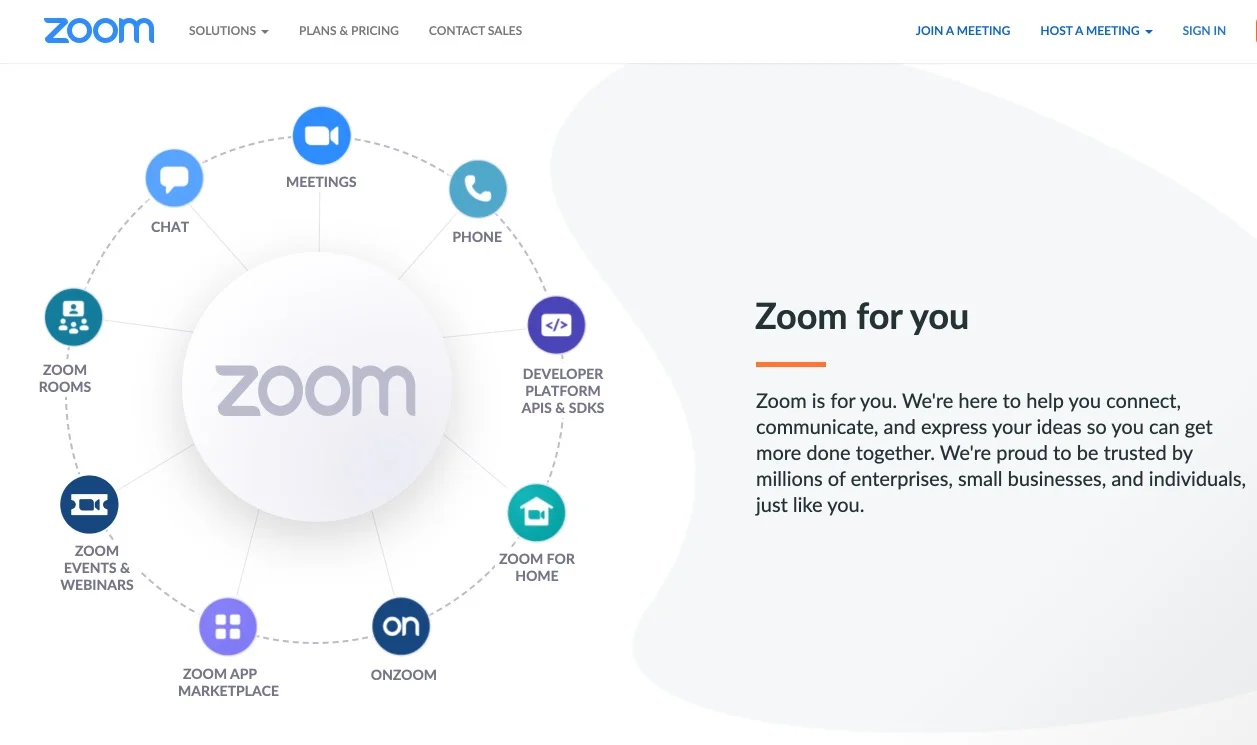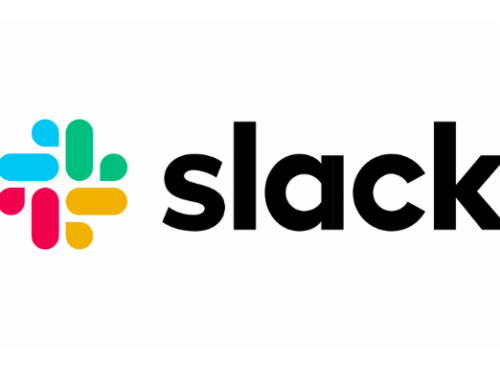Zoom has quickly become one of the greatest platforms for online meetings
Whether you’re using it to do online meetings with your team members, to offer online training sessions or to keep in touch with friends and family, Zoom offers great features to make your life easier.
One of them is to schedule a meeting ahead of time and link it to your calendar to add invitees.
How to schedule a Zoom meeting:
- Open the Zoom app on your computer then click “Schedule”

- Fill out the title and other related information then all the way down, select either “iCal” or “Google Calendar”

“iCal” or “Google Calendar”?
To make your life easier, we would recommend to use the “iCal” option so it will prompt you to choose among the calendars you’ve already setup on your Mac (Calendar) or PC (Outlook) when you click “Schedule”. If one of these calendars happens to be associated with a Gmail or a Google Suite account, it will therefore schedule it directly there.
This is especially important when you open this newly created Zoom meeting event in your calendar to add invitees (double-click the event on your Calendar on Mac then type the email address of your invitee in the “Add Invitees” field then click “Send”). The invitation they will receive by email and directly into their calendar will look more professional if it comes from an email they recognize. For Mac users, if you use an iCloud calendar, the invitation may look great but it will lack the many features that come along Gmail or Google Suite invitations.
If you choose “Google Calendar”, it will involve a few more steps where you’ll be taken to authenticate with your Gmail/Google Suite account to authorize it to connect to Zoom then you’ll be able to schedule your Zoom meeting.
Why should you schedule your Zoom meetings this way?
Glad you asked.
The point in scheduling meetings is to be efficient for all parties involved and it starts when the organizer schedules it. By using the “Schedule” feature in the desktop Zoom app, it will be easier to quickly schedule a meeting, choose your calendar and send invites. The calendar invites come with all the info the invitees need to connect to your Zoom meeting, such as the link, the meeting ID, the meeting password, the telephone numbers in case they can’t use the audio of their device and more. Also, should you need to reschedule it, you can now do so easily by moving it along in your calendar and sending the update to your attendees who will be notified right away.