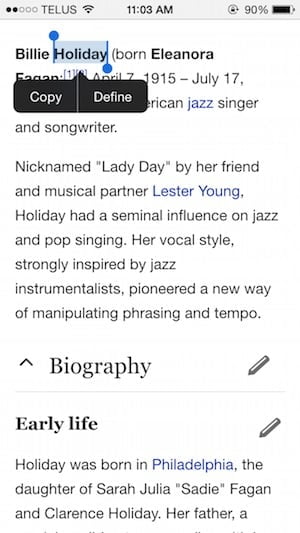Ok, you’re already copying and pasting stuff all day long on your computer…
Ok, you’re already copying and pasting stuff all day long on your computer…
But how do you do that on an iPhone or iPad?
Sometimes, you just want to copy part of an article online or the contents of an email or even a text message and paste it into another location.
It’s very easy!
- Simply tap and hold (for about a second or two then release) onto the word/sentence you wish to copy
- You’ll be given a couple of menu items such as “Copy/Select All/Define”
- To copy, ensure that the blue highlighted word/sentence is the one you wish to copy then tap “Copy”. If you wish to copy a longer sentence, grab any of the blue dots at the beginning or the end of the word/sentence then drag it until you’ve included the entire selection you wanted
- Now all is left to do is to go where you wish to paste this content. It can be an email, a text message, a search field, a browser address bar… Once you’re there, tap and hold into an empty space within the content area for about a second or two then release. You’ll be given the option to “Paste”. Tap it and you’re done!
It works the same way on iPad and iPod touch.
Did I say it was easy? Oh yes, I already did…
Any questions about copying/pasting on iPhone? Comments, suggestions? Feel free to contribute below!