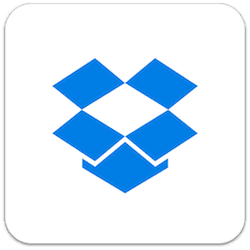“Selective Sync” allows you to choose which folders should sync with your Mac.
Perhaps you’re using a Map laptop and don’t have a very large capacity hard drive and don’t want to sync every single Dropbox folder.
The “selective sync” allows you to choose which folders or subfolders you can let the “desktop sync” app sync automatically on your behalf and which should only be accessible while logging to your Dropbox account online.
Let’s say you’re working on a specific project that will take 3 months to complete. Maybe the main shared Dropbox folder for this project could be synced so you’re more efficient while collaborating with your team members and client.
But when the project is complete, does it still need to reside on your Mac laptop or can it simply be on Dropbox just in case you need to refer to it?
You guessed it, the most efficient way is to leave it on Dropbox but no longer sync it to your laptop.
How to customize “Selective Sync” on your Mac
- You need to have downloaded the “desktop sync” app from the Dropbox website first and logged in to ensure your Dropbox account is connected to your Mac
- Once the above step is done, click the Dropbox icon on the Menu bar then on the gear icon for the settings
- Click “Preferences > Sync > Choose folders to sync”
- Check the folders or subfolders you wish to sync and uncheck the ones you don’t urgently need on your Mac
Theres’ also the “Smart Sync” option that goes beyond the “Selective Sync” but it requires a higher plan at Dropbox.
We encourage you to look at it to find out if “selective sync” is enough or if you reckon your would benefit from “smart sync”.