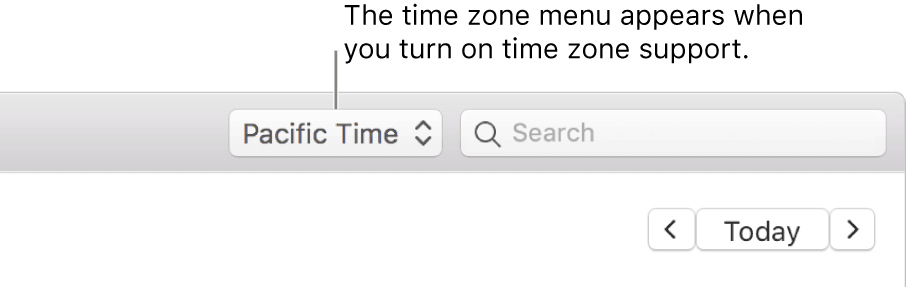Use different Time Zones on your Mac calendar to manage meetings with worldwide team members and clients
When time comes to figure out if you’ll be available at a certain time in their time zone for a video/phone meeting, using time zone support on your Mac calendar can make your life a lot easier.
You’ll be able to view your events in your time zone and know what time it corresponds to in the relevant time zone of your correspondents.
This is useful when you’re planning for meetings from your own time zone with worldwide correspondents and also when planning ahead when you’ll be in a completely different time zone in the near future, during an upcoming trip, to ensure you’ll still be able to honour your commitments and avoid having to wake up at 2am for a Zoom meeting… (unless it’s your thing of course).
How to turn it on
- In the Calendar app on your Mac, go to “Calendar” on the menu bar in the top left corner of your Mac > Preferences > Advanced
- Select “Turn on Time Zone Support”
- Click the pop-up menu to the left of the Calendar search field in the top right corner of your Calendar app, then choose a time zone. To choose a time zone that isn’t listed, choose Other.
You can now switch your current events to see what time they would occur in different time zones to ensure they still work for you and your team members/clients.
You can also determine that a single event is already set in a specific time zone by double-clicking it and choosing what time zone it belongs to.