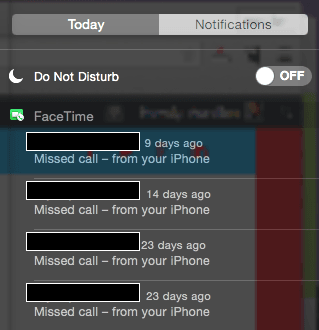How to avoid a personal text message or phone call to popup on your screen while presenting on your Mac
How to avoid a personal text message or phone call to popup on your screen while presenting on your Mac
Present professionally
In an effort to present professionally and not have to worry about personal notifications popping up on your screen while presenting, such as tomorrow night’s date, a text message from your lover or a phone call from your boss, you may wish to turn off notifications on your Mac.
How to turn notifications off
It’s easy, simply click the “3 lines” icon on the right of the small magnifying glass icon on the menu bar on the top right corner to reveal the notification center.
Hover your mouse on the column then scroll up (or down, depending on your scrolling setup on your Mac) to reveal a line at the top with a button to turn off the notifications.
Turn the “Do not disturb” button to “ON” and you’re set!
Until you turn it back to “OFF”, any notifications will be stopped while in the “Do not disturb” mode.
To tweak the “Do not disturb” mode settings, go to “System Preferences” (under the black apple on the top left corner) then select “Notifications” to fine tune your preferences.
That’s all folks!
Any suggestions, ideas? Feel free to share below!